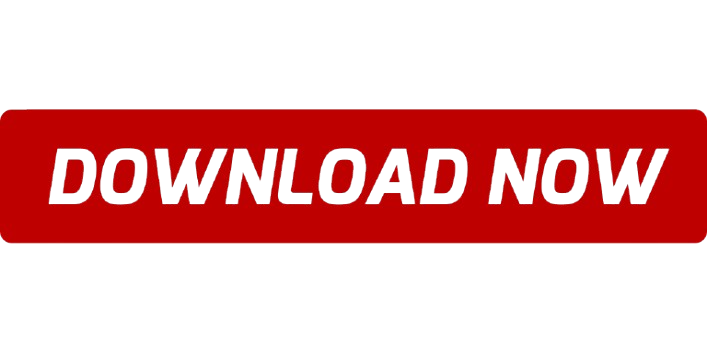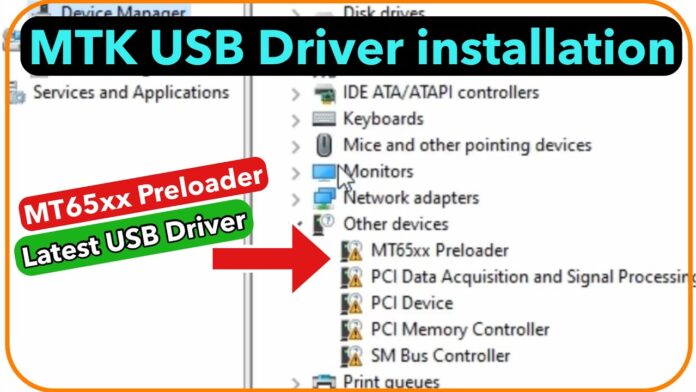How to Install MediaTek USB Drivers: A Step-by-Step Guide
MediaTek USB drivers are required to establish a connection between your MediaTek-based Android device (like many smartphones, tablets, etc.) and a PC for tasks like flashing firmware, rooting, unlocking bootloaders, or using tools like SP Flash Tool for repairing devices. Below is a step-by-step guide on how to install MediaTek USB Drivers.
Step 1: Download MediaTek USB Drivers
Before installing the drivers, you need to download them. The official drivers are available on MediaTek’s website or from trusted third-party sources.
Official MediaTek USB Drivers (from MediaTek’s official site or support pages):
Download MediaTek USB VCOM Drivers
Third-Party Sources (if official links are unavailable):
MediaTek USB Driver – XDA Forum
Download MediaTek Drivers from AndroidUSBDrivers
Make sure to download the correct version of the driver based on your operating system (Windows, Mac, Linux).
Step 2: Extract and Install the Driver (Windows)
Extract the ZIP File:
After downloading the driver, you will typically receive a .zip file. Extract this file to a folder using software like WinRAR or 7zip.
Install the Driver:
For Windows 10/8/7:
Go to the extracted folder and locate the “vcom” or “MTK USB Driver” setup file (usually setup.exe).
Right-click the setup.exe file and select Run as administrator.
Follow the on-screen instructions to install the driver.
The driver will automatically install, and you should see a confirmation when the installation is complete.
Manual Installation (if setup file doesn’t work): If the automatic setup doesn’t work, you can manually install the driver:
Right-click on Start and select Device Manager.
Connect your MediaTek device to the computer using a USB cable.
You should see a yellow exclamation mark under Other Devices (or Portable Devices) in Device Manager.
Right-click on the exclamation mark or device name and choose Update Driver.
Select Browse my computer for driver software and navigate to the folder where you extracted the MediaTek USB drivers.
Click Next to install the driver manually.
Restart Your Computer: After installation, restart your PC to finalize the process.
Step 3: Verify the Driver Installation
Once the driver is installed, verify that it is working correctly:
Check in Device Manager:
Open Device Manager (right-click Start and select Device Manager).
Under Ports (COM & LPT) or Universal Serial Bus Controllers, you should see a device listed as MediaTek USB Port or MediaTek USB VCOM Port.
Test the Connection:
Once the driver is installed and your device is connected, use a tool like SP Flash Tool to ensure the connection is successful.
If your device is recognized, the MediaTek USB drivers are installed and working correctly.
Step 4: Troubleshooting
If the MediaTek USB Driver installation doesn’t work or your device is not being recognized, try the following:
Enable USB Debugging on your device:
Go to Settings > About Phone and tap Build Number 7 times to enable Developer Options.
In Developer Options, enable USB Debugging.
Try Different USB Ports or Cable:
Use a different USB port or a different USB cable (preferably a data transfer cable).
Disable Driver Signature Enforcement (Windows):
On Windows 10, if the driver isn’t installing, try disabling Driver Signature Enforcement.
To do this, restart your computer and press F8 or Shift + F8 before Windows starts loading.
Select Disable Driver Signature Enforcement and try installing the drivers again.
Check for Conflicting Drivers:
If you had any other drivers installed (like ADB or previous MediaTek drivers), uninstall them and reinstall the correct driver.
You can uninstall drivers from Device Manager by right-clicking the device and choosing Uninstall.
Step 5: Flashing Firmware or Using SP Flash Tool
Once the MediaTek USB driver is installed correctly, you can use it for tasks such as:
Flashing Custom ROMs using SP Flash Tool.
Unlocking Bootloaders.
Rooting Devices.
Flashing Stock ROMs or performing a device repair.
To use tools like SP Flash Tool, simply launch the program, load the firmware, and start the flashing process.
Conclusion
Installing MediaTek USB drivers is a critical step for communication between your MediaTek-powered Android device and your PC. Whether you’re flashing custom ROMs, unlocking bootloaders, or performing device repairs, these drivers ensure a seamless connection.
Let me know if you run into any issues or need further assistance!