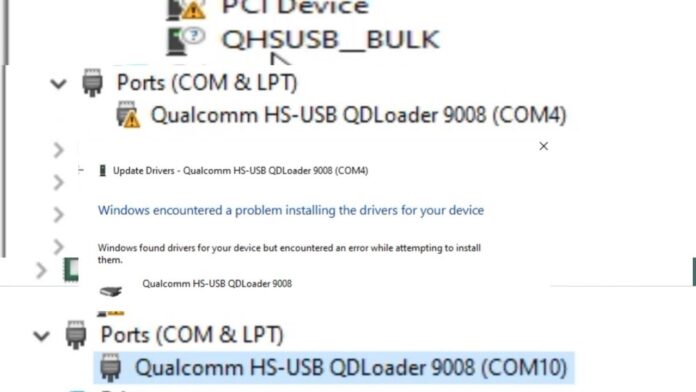How to Use Qualcomm USB Drivers
Qualcomm USB drivers are essential for communicating with Android devices powered by Qualcomm chipsets. These drivers are primarily used to connect your device to a PC for tasks like flashing firmware, unlocking bootloaders, rooting, or using tools like QFIL (Qualcomm Flash Image Loader) for software repairs.
Here’s how to install and use Qualcomm USB drivers:
Why You Need Qualcomm USB Drivers:
Qualcomm USB drivers allow your computer to recognize Qualcomm-based devices when connected via USB. Without these drivers, your PC may fail to detect the device, and tasks like flashing ROMs or entering recovery modes will be impossible.
Steps to Download and Install Qualcomm USB Drivers:
Step 1: Download Qualcomm USB Drivers
Official Qualcomm USB Drivers:
You can download the official Qualcomm USB drivers directly from Qualcomm’s website or third-party sources.
Download Qualcomm USB Drivers (Official)
Alternatively, you can use third-party driver sites:
Qualcomm USB Driver (Windows)
ADB and Qualcomm Drivers from XDA
Check Device Compatibility:
Ensure the driver is compatible with your Qualcomm chipset. Most Android devices with Snapdragon processors use Qualcomm chipsets.
Step 2: Install Qualcomm USB Drivers
Windows Installation:
Unzip the Driver: After downloading, unzip the driver file if it’s in a compressed folder.
Install the Driver:
Double-click the .exe file (if available), or right-click the setup.exe file and choose Run as administrator to install the drivers.
If a manual installation is required, go to Device Manager > Right-click on “This PC” > Manage > Device Manager > Right-click “Other Devices” > Update Driver > Browse to the Qualcomm driver location and install it.
Mac and Linux: Qualcomm USB drivers for Mac and Linux are generally not required. However, you may need ADB and Fastboot tools for communication.