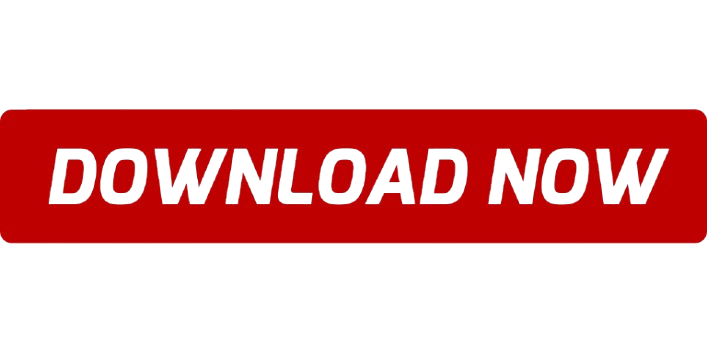Step 1: Download the SPD USB Driver
Visit a Reliable Source: Go to a trusted website like your device manufacturer’s support page or recognized driver sites like AndroidMTK or GSM USB Driver.
Select the Driver Version: Find the driver for your specific version of Windows (usually offered in 32-bit or 64-bit).
Download the Driver: Click on the link to download the driver package, usually provided as a .zip file.
Step 2: Install the SPD USB Driver
Extract the ZIP File: Locate the downloaded file, right-click it, and choose “Extract All” to unzip the contents.
Run the Installation: Open the extracted folder and double-click on DriverSetup.exe or similar to start the installation.
Follow the On-Screen Instructions: The installation wizard will guide you through the steps. Follow the prompts until the installation completes.
Step 3: Verify Installation
Restart Your PC (if needed): Some installations require a reboot.
Check Device Manager: Connect your SPD device, and in Device Manager (right-click on the Start button to find it), confirm that the driver is listed under Universal Serial Bus controllers or Ports (COM & LPT) as “Spreadtrum” or similar.
Your SPD USB driver should now be installed and ready for use, allowing for tasks like flashing, debugging, or transferring files.