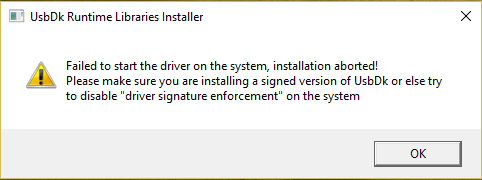UsbDk (USB Development Kit) is a software-based filter driver for Windows that allows you to control and manage USB devices. It is often used for advanced USB debugging, redirection, and testing purposes, and can be particularly useful in virtual machine environments or specific development scenarios. Here’s how to install UsbDk:
Step 1: Download UsbDk
Visit the official UsbDk GitHub page or directly search for “UsbDk GitHub” to ensure you get the latest version.
Navigate to the “Releases” section, and download the latest .msi installer for Windows.
Step 2: Install UsbDk
Locate the downloaded .msi file and double-click to start the installation.
Follow the installation prompts. The installer should automatically install the driver without needing additional input.
Once installed, UsbDk will start running as a background service.
Step 3: Verify Installation
You can verify the installation in Device Manager:
Open Device Manager by right-clicking the Start button and selecting it.
Under Universal Serial Bus controllers, look for “UsbDk filter” or similar.
Alternatively, check if UsbDk is running by typing services.msc in the Start menu, where “UsbDk Service” should be listed.
After installation, UsbDk will be ready for use in various USB redirection, debugging, or development tasks.
Uninstallation
If you need to uninstall UsbDk, go to Control Panel > Programs and Features, locate “UsbDk Development Kit,” and choose Uninstall.